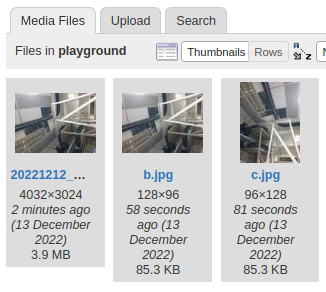Table of Contents
Imagemagick
Image manipulation
Change orientation
Some imaging systems may either store the image dimensions as is, or add the EXIF orientation metadata and rely on the image display software to rotate for presentation. To remove this orientation metadata:
convert INPUT.jpg -auto-orient OUTPUT.jpg
Resizing images
To resize and preserve aspect ratio, while ignoring increases in image dimensions (use of >):
convert INPUT.jpg -resize 1024x1024\> OUTPUT.jpg
To resize and honor a pixel area limit (for example when adhering to document submission filesize limits), use the '@' operator:
convert INPUT.jpg -resize 4096@\> OUTPUT.jpg
Tip
In practice, useful to either constrain the maximum dimensions with -resize 1024x1024, or impose variable sizing for filesize limits.
In-place modification can be used to simplify workflow, using the mogrify tool that comes with IM:
mogrify -auto-orient -resize 1024x1024\> *.jpg
Tip
To force crop into fixed sizes, note that this will overwrite the files:
mogrify -resize 512x512^ -gravity Center -extent 512x512 *.jpg
The Imagemagick documentation on resize is extremely helpful in detailing the different options.
If a pixel-perfect scaling is desired (in integral scaling factors), use the -scale option instead.
convert INPUT.png -scale 200% OUTPUT.png
Cropping whitespace
Works by removing colors equal to the corners. Sometimes compression can result in pixel colors being interpolated, e.g. leading to gray borders in a B&W greyscale image. An additional crop along the edges will fix this, via -crop, -chop (with gravity specified), -shave (all around).
user:~$ mogrify -trim *.png # remove corner colors user:~$ mogrify -shave 1x1 *.png # remove single pixel border all-around
View EXIF data
identify -format '%[exif:*]' [FILENAME]
File format conversion
Convert PNG to JPG
Concatenate PDF
This is a Ghostscript thingy:
gs -dNOPAUSE -sDEVICE=pdfwrite -sOUTPUTFILE=combine.pdf -dBATCH 1.pdf 2.pdf
Convert to PDF
No idea how I took this long to search for an open source solution to convert anything PDF.
Rather than direct editing of a PDF file (unless one needs the text and everything, including metadata, preserved), better to convert into a lossless image, edit that image, then recompose back into a PDF file. Do this by using Ghostscript (which Imagemagick wraps when handling PDF files):
> magick -quality 100 -density 600 -depth 16 "path/to/input.pdf" "path/to/output.png"
You can find the downloaders for ImageMagick and GhostScript.
A word of caution, Ghostscript used to be a target of severe Remote Code Execution (RCE), so best to keep this piece of software consistently patched.
Hacked together a script that automates image downscaling and conversion:
#!/usr/bin/env python3 # Rename files in "Screenshot from 2022-12-07 09-23-06.png" format to "20221207_092306_" # Justin, 2022-12-12, 2023-03-01 import datetime as dt import pathlib import os import re PROFILE_TMP = ".profile.icm" EXIF_TMP = ".exif.tmp" # Process Ubuntu screenshot images # into 'YYYYMMDD_HHMMSS_.jpg' format for path in pathlib.Path().glob("Screenshot from *.png"): # Extract all numbers target = "".join([c for c in str(path) if "0" <= c <= "9"]) target = target[:8] + "_" + target[8:] + "_.png" # Rename path.rename(path.with_name(target).absolute()) SUFFIXES = { ".jpg": ".jpg", ".png": ".png", ".gif": ".jpg", ".jpeg": ".jpg", ".heic": ".jpg", } # Shrink other unprocessed camera photos for wiki # Notably those not in format listed above in for loop for path in pathlib.Path().glob("*"): print(path.name, end=": ") # Ignore non-image stuff if path.suffix.lower() not in SUFFIXES: print("non-image") continue # Ignore files that have stuff appended after the timestamp if re.search("^[0-9]+_[0-9]+_[A-Za-z0-9]+", path.stem): print("parsed, and commented") continue # Ignore files ending in underline, i.e. not commented if path.stem.endswith("_"): print("parsed, but uncommented") continue # Attempt to convert print("not parsed - converting...") # For files that do not come in timestamped format, we use EXIF metadata # to retrieve the datetime if not re.search("^[0-9]+_[0-9]+$", path.stem): if os.system(f"identify -format '%[exif:Datetime]' {path.name} > {EXIF_TMP}") != 0: print(f"... EXIF read of datetime failed\n") continue with open(EXIF_TMP) as f: date = f.read() target = dt.datetime.strptime(date, "%Y:%m:%d %H:%M:%S").strftime(f"%Y%m%d_%H%M%S") target = path.with_name(target) else: target = path target_suffix = SUFFIXES[path.suffix.lower()] target = path.with_stem(target.stem + "_").with_suffix(target_suffix) # Ignore files which already have converted forms is_converting = True for _path in pathlib.Path().glob("*"): if target.suffix == _path.suffix and _path.stem.startswith(target.stem): is_converting = False break if not is_converting: print(f"... converted form '{target.name}' exists\n") continue # https://stackoverflow.com/questions/13646028/how-to-remove-exif-from-a-jpg-without-losing-image-quality/17516878#17516878 profile_option = "" if os.system(f"convert {path.name} {PROFILE_TMP}") == 0: profile_option = f"-profile {PROFILE_TMP}" os.system(f"convert {path.name} -strip {profile_option} -resize 1024x1024\> {target.name}") path.rename(target.stem[:-1] + path.suffix) print("... conversion complete\n")
If conversion from PDF is restricted by policy, temporarily disable the policy by commenting out the relevant Ghostscript policy lines in /etc/ImageMagick-6/policy.xml. Make sure to restore them to avoid unintended security vulnerability :)