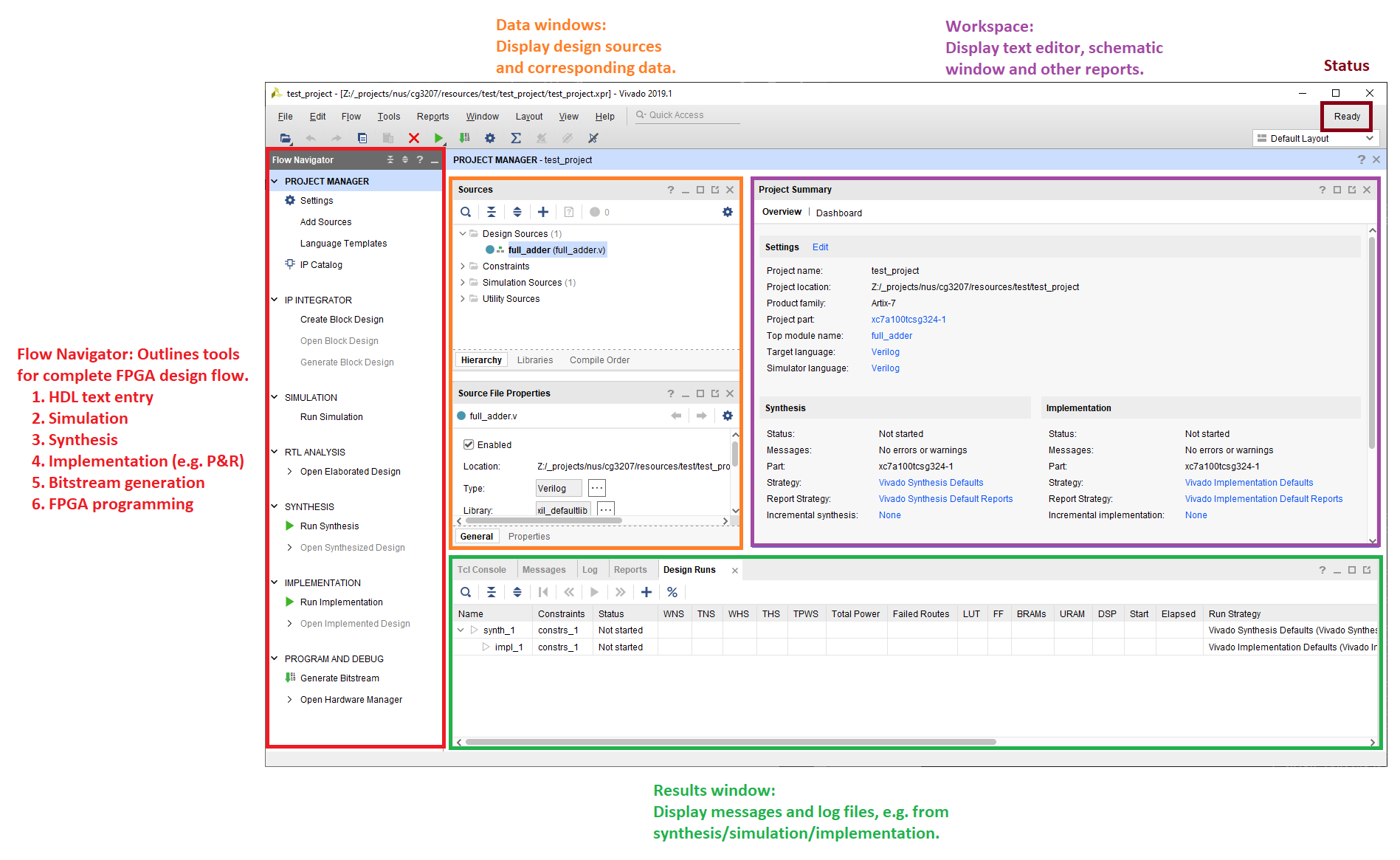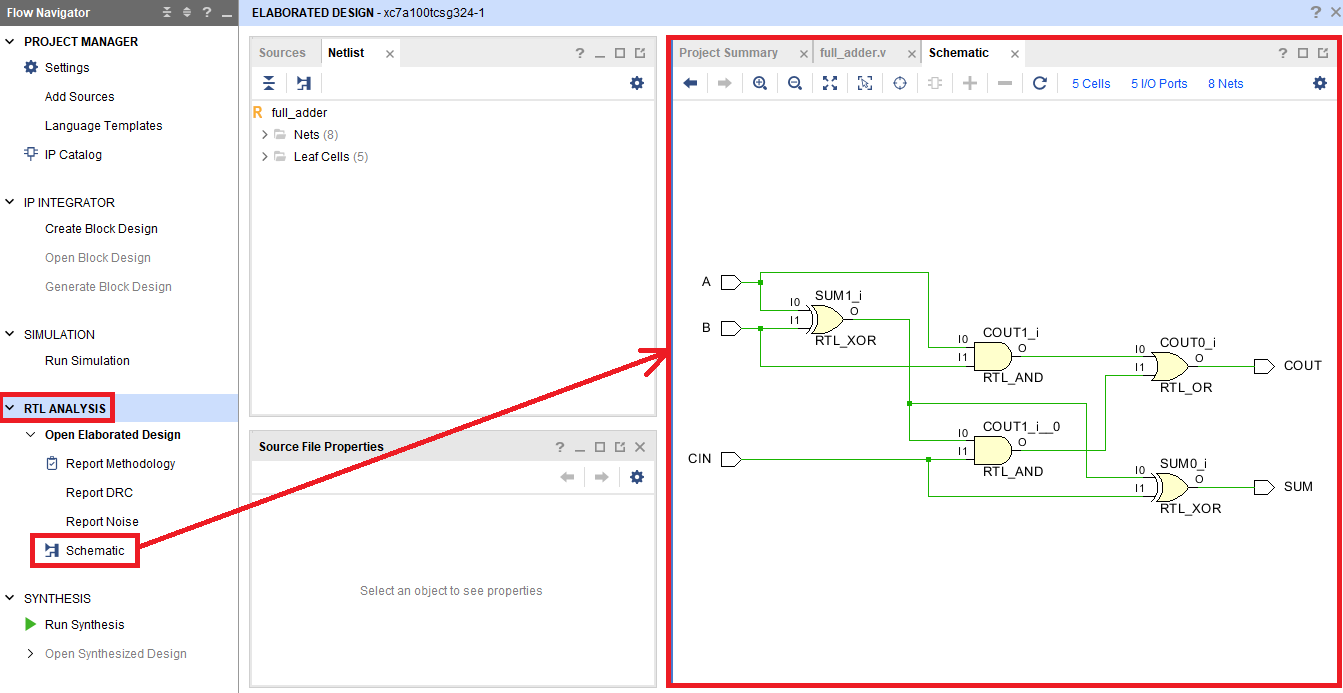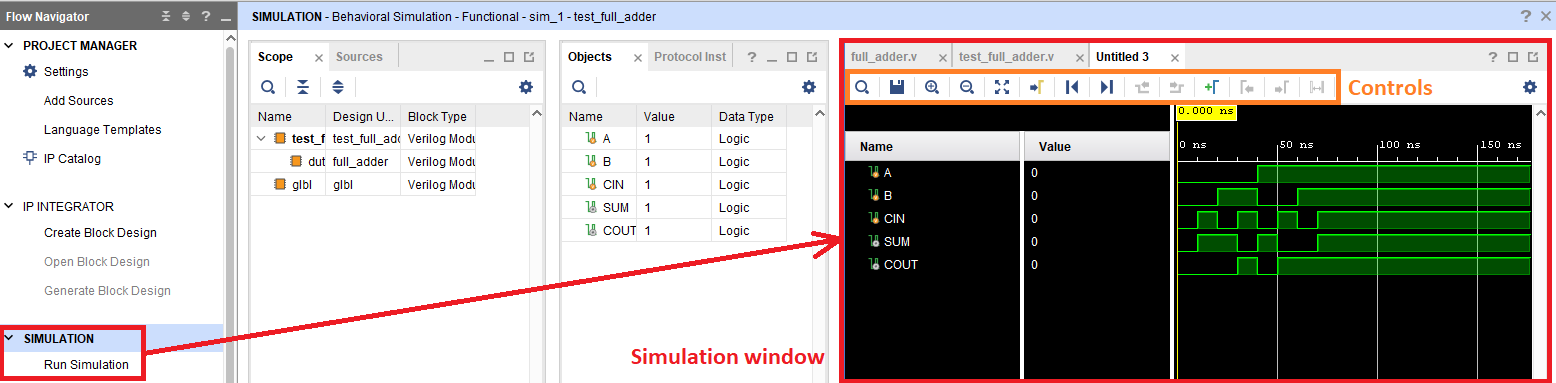Xilinx Vivado
No other way but to play around with toy examples to have a better sense of what is going on...
Installed Vivado 2019.1 (found under the Vivado Archives in their Downloads webpage), more specifically "Vivado Design Suite - HLx Editions - 2019.1". The version chosen is to align with existing projects I'm working with, i.e. CG3207 course. This installers works for both Windows and Ubuntu.
We can create a new project under Vivado with the following selections in their Wizard:
- Project type: RTL Project (i.e. the whole source + synthesis setup)
- Target and simulator language: Verilog
- Add sources: Create new file and specify top level, e.g.
full_adder- This creates the Verilog source file found under
{{ROOT}}/{{PROJECT}}.srcs/sources_1/new/full_adder.v
- Add constraints: Ignore this for now
- Default part: Select the FPGA chip you have for the project, e.g.
xc7a12t-ics325-1L
Once we click on Finish, the project will open up and a prompt will appear to request specification of module name (i.e. same as the source file, full_adder) and the input and output ports. Went for:
| Port name | Direction |
|---|---|
| A | input |
| B | input |
| CIN | input |
| SUM | output |
| COUT | output |
- full_adder.v
module full_adder( input A, input B, input CIN, output reg SUM, output reg COUT ); reg p, g; // internal signals // LHS assignments in always blocks must be declared registers, // but that does not mean it always synthesizes to a register in hardware always @(A, B, CIN) begin p = A ^ B; g = A & B; SUM <= p ^ CIN; COUT <= g | (p & CIN); end endmodule
Under RTL analysis, the schematic representation (independent of the technology library / target device) is calculated and displayed. One can right-click on individual components and select "Go to Source" to see why it was elaborated as such.
Under Sources tab in the Project Manager, click the plus sign to create a simulation source, and name it test_full_adder. Note that no I/O ports need to be defined since the testbench is not meant to be synthesized for physical hardware. This file test_full_adder.v is the testbench.
- test_full_adder.v
// time unit of 1ns with precision of 1ps `timescale 1ns / 1ps module test_full_adder( ); // declare inputs reg A; reg B; reg CIN; // declare outputs wire SUM; wire COUT; // instantiate device-under-test // i.e. object 'dut' of type 'full_adder' with following parameters created. full_adder dut(A, B, CIN, SUM, COUT); // stimuli as part of test // initial is only used for testbenches initial begin A = 0; B = 0; CIN = 0; #10; // # is the delay statement A = 0; B = 0; CIN = 1; #10; // which delays for 10 time units A = 0; B = 1; CIN = 0; #10; A = 0; B = 1; CIN = 1; #10; A = 1; B = 0; CIN = 0; #10; A = 1; B = 0; CIN = 1; #10; A = 1; B = 1; CIN = 0; #10; A = 1; B = 1; CIN = 1; #10; end endmodule
Under Simulation, click on "Run Behavioural Simulation". The simulation window will pop out, which you can zoom in and out using Ctrl-Scroll.